Students’ reports
See the report page. This is customised by the server’s config settings. The instructions describe to students how to add the report to their editor app.
The config settings that control the report are in the “Project” group of config settings: configuring the project.
The report is optional
If you don’t require your students to submit a report at the end of the project, set PROJECT_REPORT_TYPE to none.
The report is a page on the buggy editor
Students already have to submit their buggy editor app at the end of the project — so the report needs to be presented as a page within the app.
Specifically, it’s a route to /report in each student’s own buggy editor app.
In fact — for historic reasons — originally this was /poster (which is still a configurable alternative… but we think /report makes more sense). There is still a promotional part of the report (“tell us why we should use your editor”) that has the feel of a poster to it. We might make that optional in the future, but in the meantime it’s an invitation for the students to think about what they’ve done to make the features of their app attractive to users.
Using task texts
If you enable task texts — and we recommend that you do, if you require a report — then students can save notes on how they tackled each task as they do them.
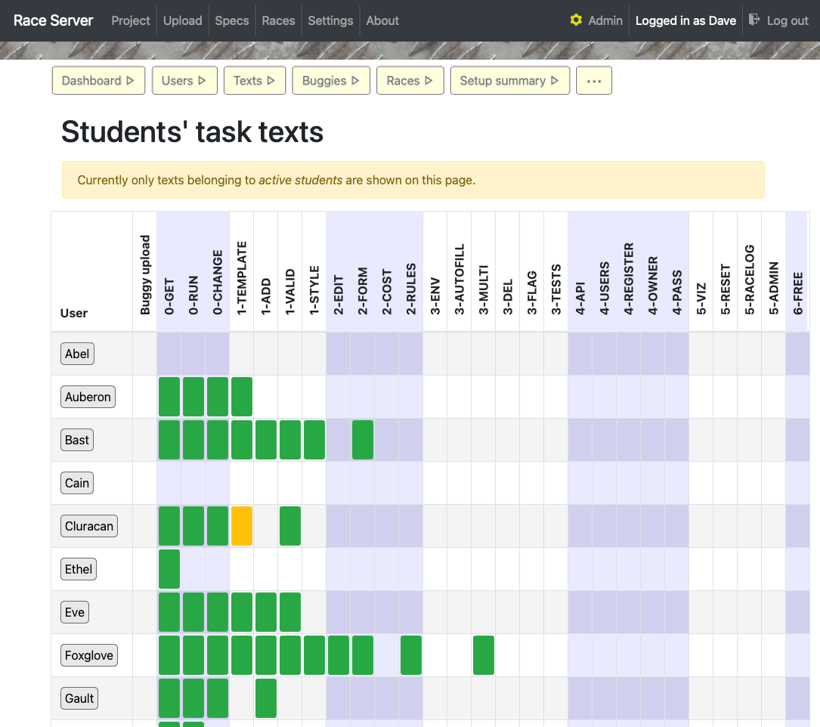
The task text “matrix” shows students’ notes, which is handy for keeping an eye on progress: see more about task texts.
The server provides buttons so a logged-in student can download their accumulated task texts as a single file suitable for dropping into the report.html template that they are presumably adding to their buggy editor. This can also do markdown to HTML conversion.