Announcements
You can publish (and hide) announcements that appear on the race server pages.
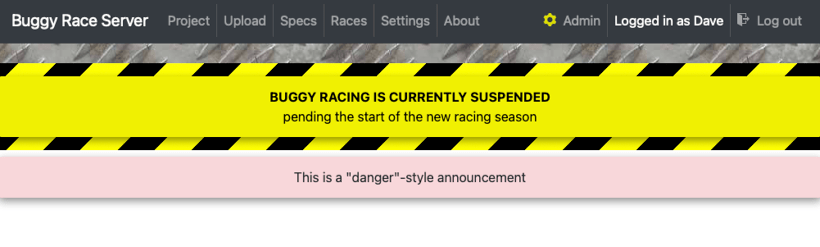
Example of two top-of-page announcements: the first is special style (and uses HTML to allow both bold and regular text), the second is danger style.
There are two types of announcement:
-
On every page
Standard announcements are displayed at the top of every page (except the tech notes). You can choose from a set of preset styles that change the colour of the announcement:
danger info special (has “danger stripes” as well) warning -
On specific pages
These announcements allow you to place messages in specific locations:about
The about announcement is shown on the race server’s about page (linked from the top menu bar). You can use this to add additional credits or information about your own buggy racing staff team.get-editor
The get-editor announcment is shown on the settings page when the student has forked their editor repo. This lets you add instruction/encouragement if you have a complex process to follow after automatic forking (if this is enabled).login
The login announcement is displayed above the login form. Use this if you need to clarify to your students how/where you have supplied them with their login criteriatagline
The tagline is displayed on the race server’s home page, underneath the main title.
Creating an announcement
Creating a new announcement does not publish it. You must do that separately (the Publish button is available once you’ve created the announcement).
There’s also an Add example announcement button if the race server notices you don’t already have a “Buggy racing is currently suspended” announcement (shown in the example at the top of this page).
Creating the example won’t publish it — like any announcement editing, you can only publish it by explicitly clicking on the Publish button. You can inspect, edit or even delete it.
Editing announcements
You can choose to enable HTML in any announcement (set Allow HTML to Yes). This allows you to use markup like <strong>bold</strong>.
Be careful if you enable HTML in an announcement!
It is possible to break layout on pages if you do not close every tag that you open.
When you change an announcement it will always revert to being hidden. This is effectively an “are you sure?” failsafe. You must always explicitly publish an announcement after you’ve changed it.
Publishing announcements
An announcement is only published when you explicitly click the Publish button.
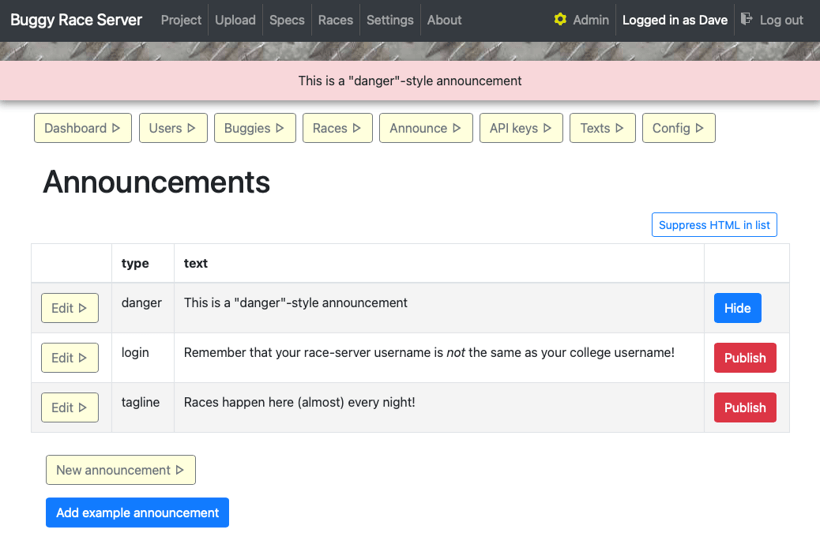
A list of three announcements — note the Publish buttons.
Recovering from an announcement with critically broken HTML
If you mess up the HTML in an HTML-enabled announcement badly enough, the list display might be so broken that it won’t display the Edit button you need to click to put it right. This can happen if your HTML does not properly balance (that is, you opened an HTML tag such as <div> that you didn’t close).
Don’t panic! Use the Suppress HTML in list button (or go to /admin/announcements/no-html on your race server) to stop the HTML rendering in the list view (and at the top of the screen). Then you can click Edit on the offending announcement, and fix the offending HTML in the announcement’s text.