Configuring social or related sites
You can add up to four links to external sites, which are displayed on the home page and on the footer of the tech notes. These are useful for linking to social media sites or other pages that are related to your course.
For the RHUL Foundation module, we used these to link the module’s Moodle page, and the MS Teams channel where staff were available for help.
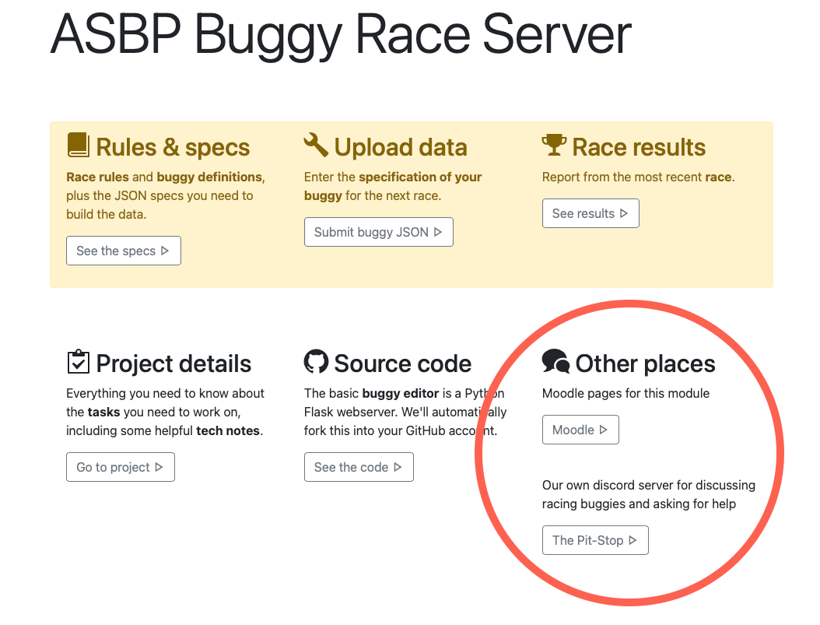
Example showing two social links displayed on the race server’s home page — one to Moodle, another to Discord. The text is shown above the button, and the name on the button.
Config settings (“Social”)
The settings are numbered from zero to three, inclusive. It doesn’t matter if you leave gaps/skip numbers, but the links will be displayed in numeric order — so SOCIAL_0 will always be displayed before SOCIAL_4.
| Setting | Description |
|---|---|
SOCIAL_0_NAME | Name of the linked site (it’s shown on button). If this is empty, the link will not be displayed. Default value: none/empty |
SOCIAL_0_TEXT | A short description of the site or link Default value: none/empty |
SOCIAL_0_URL | Full URL to external site/resource Default value: none/empty |
Repeat for:
SOCIAL_1_NAME,SOCIAL_1_TEXT,SOCIAL_1_URLSOCIAL_2_NAME,SOCIAL_2_TEXT,SOCIAL_2_URLSOCIAL_3_NAME,SOCIAL_3_TEXT,SOCIAL_3_URL
- Previous: Organisation config
- Next: Users config