Recovering task texts
This page describes a mechanism for loading an individual student’s task texts from a database backup. This is not a regular activity — in fact, we hope you never need to do it! — but it’s provided just in case you need to recover texts that a student has accidentally deleted. This presupposes that you do have a backup, and that the backup contains the texts that the student wants to recover.
Extracting texts from a database backup is a non-trivial operation: you’ll need to spin up a standalone race server (presumably locally) and populate it with your database backup. If this is challenging for you, ask us for help!
Remember that task texts can be disabled entirely by setting IS_STORING_STUDENT_TASK_TEXTS to No: see the ‘Tasks’ config settings.
The special case of student texts
If you require your students to produce a report, you may have encouraged them to save their task texts. Because they are free to edit their texts at any time during the course of the project, students can also (presumably accidentally) destructively edit them (or even delete them). This can seem catastrophic to a distressed student, but… if you have been retaining database backups it is technically feasible to recover them.
For this reason the race server has a mechanism for extracting an individual student’s task texts as a JSON file which can subsequently be used to replace existing texts.
This is a somewhat cumbersome process (described below), but it’s probably easier (and less prone to error) than manipulating your SQL backups manually, which is the other way to do it.
Remember that the nature of rolling back to a previous backup is that you are inevitably going to lose any edits that were made since the “snapshot” of that backup. This isn’t a selective form of version control: it’s a way of replacing all of a student’s existing task texts with the texts that they had saved when the backup was taken. Presumably the subsequent edits were destructive which is why rolling back to the earlier backup is helpful.
You need a local copy of a race server
The bad news is that you need to install a local copy of the race server and populate it with your backup. It only needs to be local — this is just so you can navigate to the student through the interface in your browser and extract the JSON file — so it might even be possible to use a quick-and-dirty SQLite database (which is the default if you don’t specify a DATABASE_URL).
You need to be able to log in as an administrator. As this is a local server, if you can’t log in with your normal staff credentials you can use the emergency procedure instead.
Download the student’s texts as JSON
On your local race server, populated from the database backup, go to the user (the Load texts as JSON button is at the bottom of the page).
This takes you to the “Task texts… JSON” page where you can download the task texts for this user in JSON format. Notice that this screen shows the most recent timestamp on a task text. Check that this matches the date you expected: if you’ve populated this local server with a backup, you should not see a timestamp here that is more recent than that backup. (Task texts are timestamped with both created-at and modified-at times, and this is showing you the most recent of all of those for the user whose texts you are recovering).
Click on the Download User’s texts as JSON button.
You’ll get a JSON file which contains the student’s texts at the time you took that backup. You have just extracted the texts (for this single user) in a format which your live race server is able to consume.
Choose student and upload texts
Now go to the live race server, and navigate via the same route:
You need to upload the JSON file you’ve just saved.
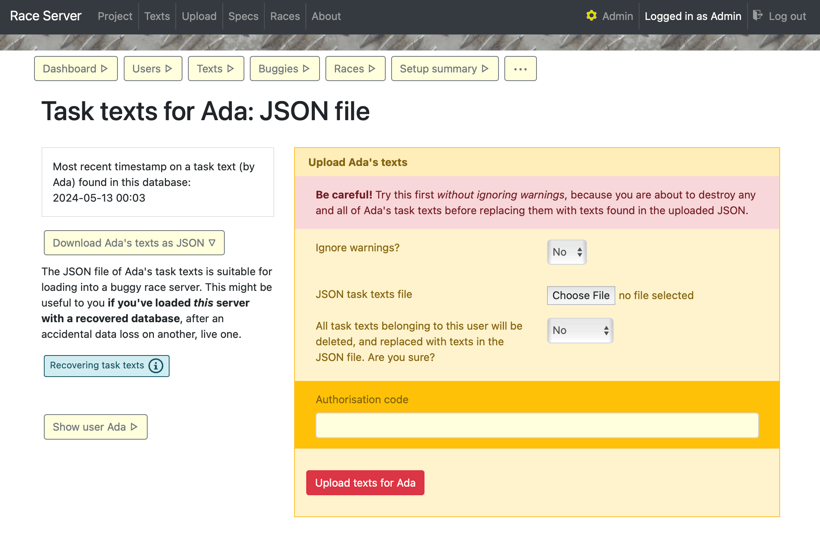
The same page is used to download the JSON file (on a local copy of a race server loaded with old data), or to upload texts extracted in such a way.
This will delete any and all existing texts for the student you’ve selected!
Be very careful, and check everything! You are destroying the student’s existing texts, and replacing them with the texts in the JSON file.
The first time you upload the JSON set Ignore warnings to No (this is the default). This ensures that if there is anything non-straightforward, the operation will be aborted.
If you upload the JSON texts and either there are no warnings or you have chosen to ignore them, the existing texts for the user you selected will be deleted, and replaced with the texts from the JSON file.
What kind of thing can go wrong?
Some predictable — but unlikely! — problems arise if any of the tasks have changed name (or phase) since the backup was taken, or if the username has been changed. Unless you’ve opted to ignore warnings, any such anomalies will prevent any changes being made.
This mechanism deliberately does not use the underlying id values for the records it’s recovering: it matches each text to user and task using their names.
-
username doesn’t match
If there is a mismatch with the username, and you choose to ignore the warning, then the upload will replace the texts for the user you’ve selected on the race server: the username inside the JSON file is ignored. -
task name (or phase) doesn’t match
If there is a mismatch with any of the task names, the texts will not be included. You can fix this by manually editing the JSON (to have the correct task phases and names) and trying again.
Normally, usernames and tasks don’t change during the lifetime of a project, so you will probably never encounter these problems.